My friends at IndyHall are always talking on HipChat, but I too often forget to open HipChat in my browser and I’m not interested in running their Adobe AIR app. I have been on IRC a lot lately thanks to the Philly Ruby community, so getting my IndyHall hipchats on IRC has been an itch I’ve needed to scratch for awhile.
Steven Merrill has a nice writeup on using HipChat with IRC through BitlBee. I started installing BitlBee to run on my Mac, but then realized there are public servers running BitlBee thanks to kind people around the world. I picked IRC.net since Pittsburgh is close to Philly.
Here’s how to set it up: (replace the words in CAPS with your info)
- Connect to the IRC server:
irc.net:6667 - Join the
&bitlbeeroom if you’re not already in it - Generate a secure password and register it with bitlbee:
register PASSWORD - In a browser tab, open the XMPP Account Settings page in your HipChat account. You’ll need some of this information.
- In your IRC client, send
account add jabber [email protected] 'PASSWORD'using your HipChat Jabber ID and HipChat password account hipchat set nick_source full_nameaccount hipchat set resource botaccount hipchat on/join &hipchatchat add hipchat ROOM_JABBERNAME@CONFERENCE_SERVER #CHANNELNAME. Conference Server will probably beconf.hipchat.com. Give it whatever channel name you want.- Before you can join, you must set your nick to match the Room Nickname setting in your HipChat XMPP settings.
channel #CHANNELNAME set nick 'ROOM_NICKNAME' /join #CHANNELNAME- Start chatting!
- When you’re ready to sign out of HipChat, use account off.
account hipchat off
Thanks to Steven for the instructions. I wouldn’t have figured out BitlBee for a long time without his blog post.